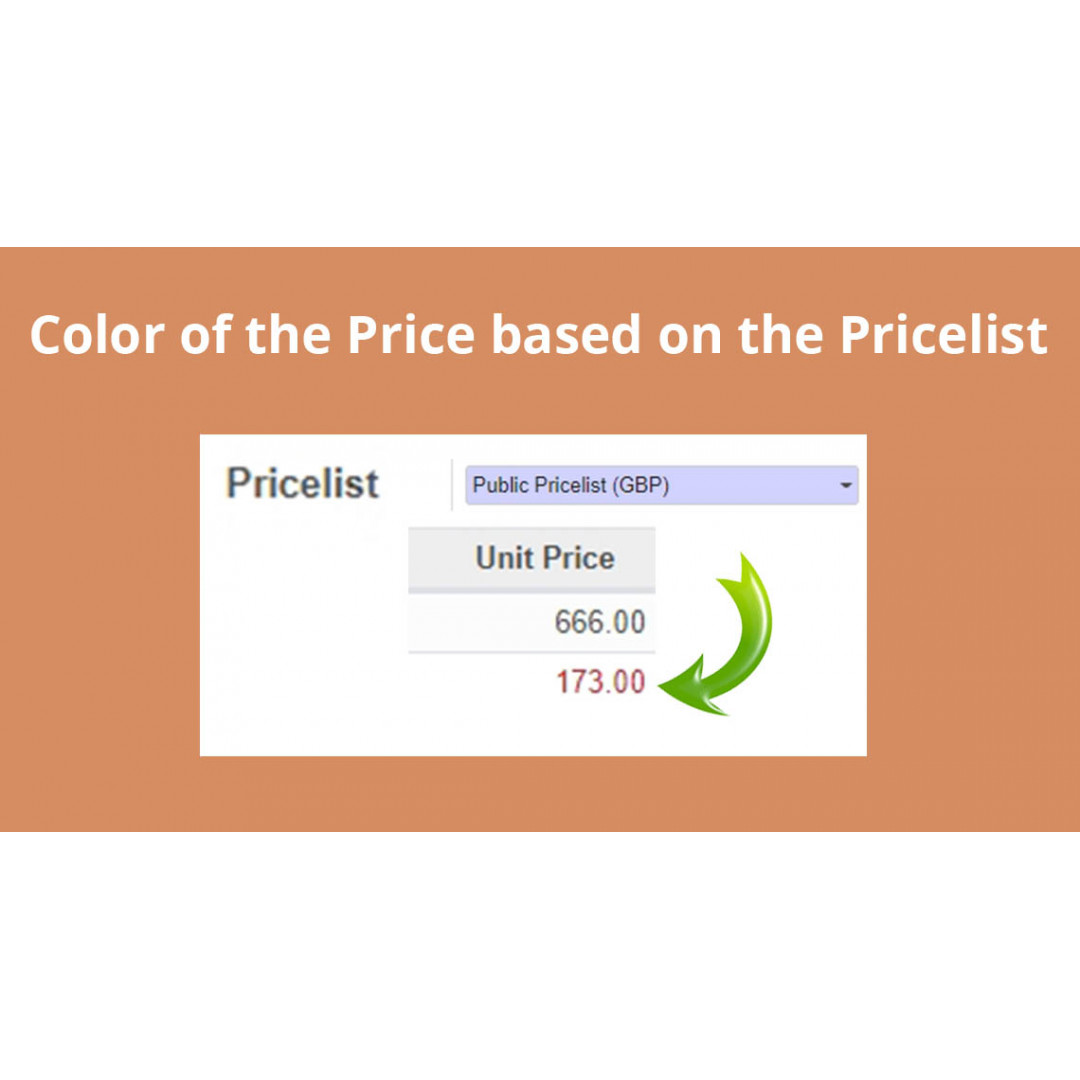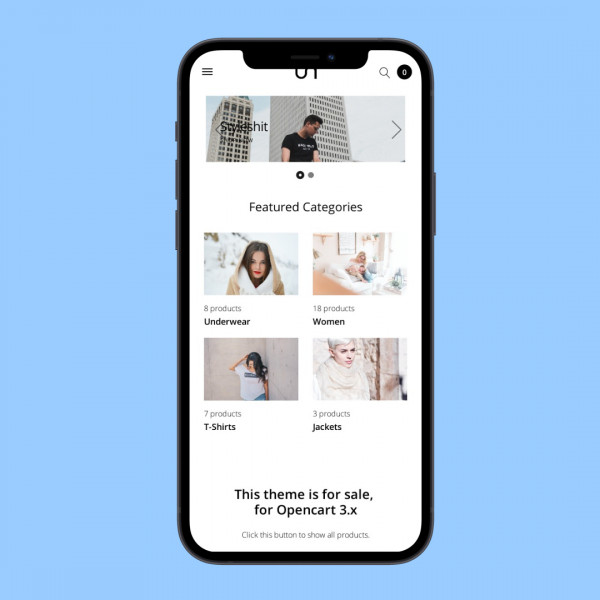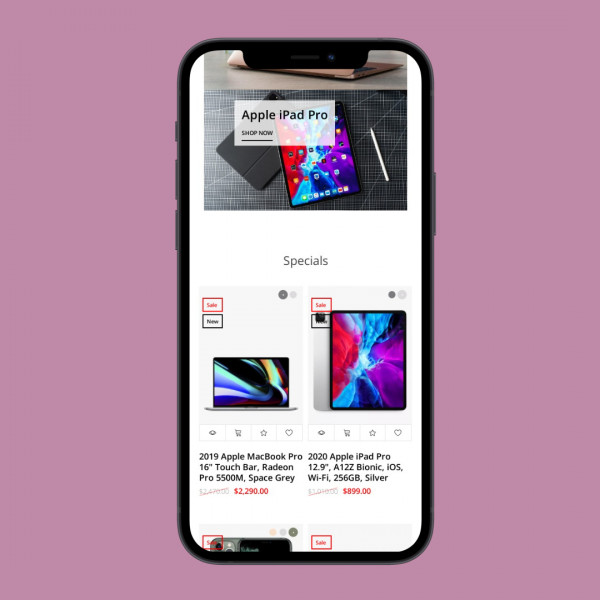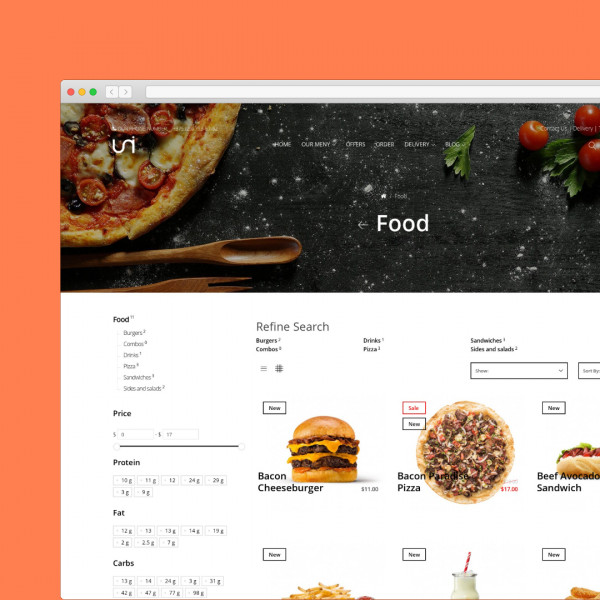Color of the Price based on the Pricelist.
Check the price with the pricelist.
Create a pricelist with prices and their expiration date. If the price of the product does not match its price in the pricelist, it will turn red, if it matches, the price will remain black.
Create a pricelist with prices and their expiration date. If the price of the product does not match its price in the pricelist, it will turn red, if it matches, the price will remain black.
Instruction
1. Install the module and click on the Pricelists in the Setting menu. 2. Create a pricelist. You can specify the validity period of this price. When the expiration date expires, this price will not be taken into account.
2. Create a pricelist. You can specify the validity period of this price. When the expiration date expires, this price will not be taken into account. 3. If the price of the product in the Order Lines matches its price in the pricelist - it will remain black; and if it does not match - it will turn red.
3. If the price of the product in the Order Lines matches its price in the pricelist - it will remain black; and if it does not match - it will turn red. 4. If the price of the product in the Order Lines matches its price in the pricelist - it will remain black; and if it does not match - it will turn red.
4. If the price of the product in the Order Lines matches its price in the pricelist - it will remain black; and if it does not match - it will turn red.
1. Install the module and click on the Pricelists in the Setting menu.

2. Create a pricelist. You can specify the validity period of this price. When the expiration date expires, this price will not be taken into account.

3. If the price of the product in the Order Lines matches its price in the pricelist - it will remain black; and if it does not match - it will turn red.

4. If the price of the product in the Order Lines matches its price in the pricelist - it will remain black; and if it does not match - it will turn red.